Faster than 99% of the US
All CloudMac systems have a full gigabit port (1,000 Mbps) to the Internet. We accommodate our customers by utilizing several 10Gbps upstream fiber links on our Juniper MX routers.
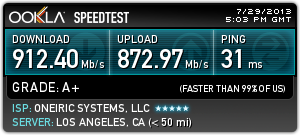
All CloudMac systems have a full gigabit port (1,000 Mbps) to the Internet. We accommodate our customers by utilizing several 10Gbps upstream fiber links on our Juniper MX routers.
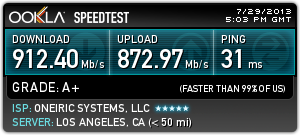
Prior to OS X 10.8.4, folders and files written to a NFS server were not visible to other Mac systems. The workaround was to un-mount / re-mount the NFS server, which is not ideal.
10.8.4 includes the following:
“A fix for an issue that may prevent changes to files made over NFS from displaying”
This is great for environments with NFS servers such as NetApp, Isilon, Linux NFS Servers, etc…
Thank you Apple for the fix!

One of our Xserves was recently connected to a new KVM via a Mini DisplayPort to VGA adapter. When connecting the Mini DisplayPort to the Xserve, the video signal was not usable (screenshot below).
A reboot will clear the issue, but why reboot a production server? Especially this server with over 425 days of uptime!
The fix is to use SSH with the following command:
sudo killall -HUP WindowServer
This will log the user out, and reset the video. Once reset, all worked again as expected.
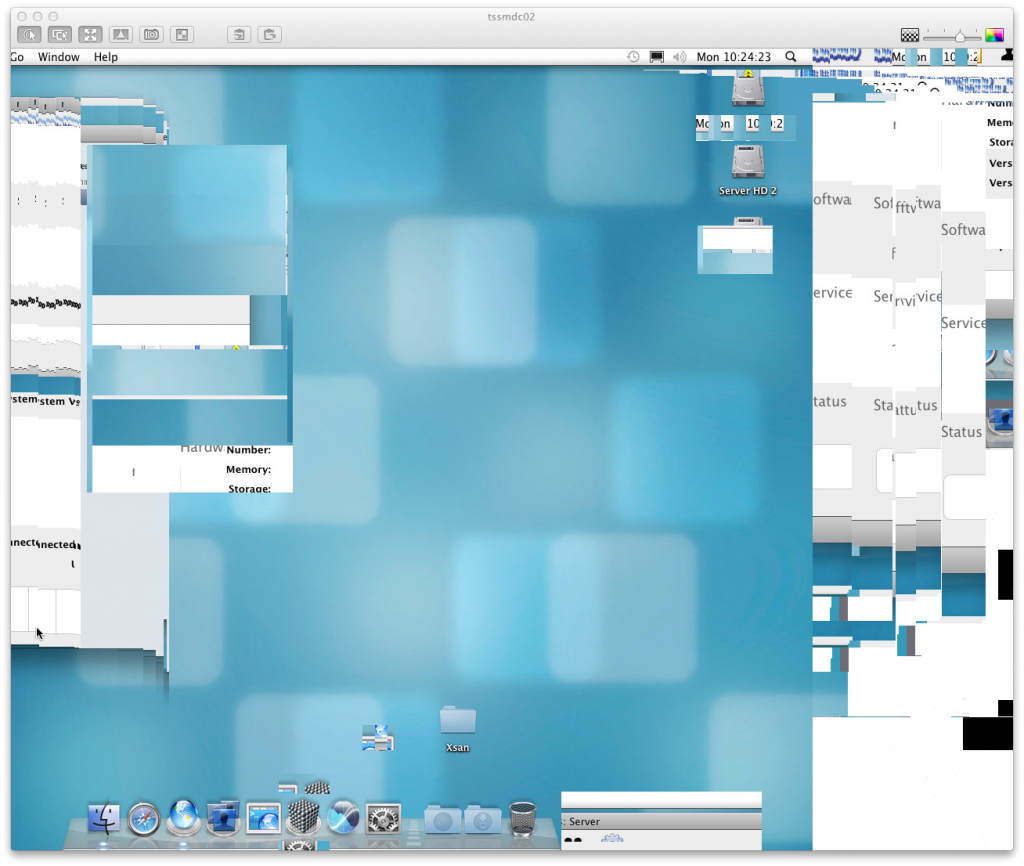
CloudMac.net supports the hosting of Sonnet’s xMac mini Server PCIe rackmount kit.
From Sonnet: “An xMac mini Server combines the usefulness of the RackMac mini 1U rackmount enclosure for Mac mini Server computers with the functionality of the Echo Express Thunderbolt Expansion Chassis for PCIe Cards to enable you to transform a Mac mini with Thunderbolt technology from a simple server to something much more. Imagine the possibilities!”
For more information on the rackmount kit, visit http://www.sonnettech.com/product/xmacminiserver.html

To continue offering premier Los Angeles Mac hosting, CloudMac has increased bandwidth on colo and dedicated Mac mini’s.
$30/mo includes colo for your Mac mini and 500GB monthly transit on a 1Gbps (1000Mbps) port. We feel everybody needs fast connections so we only offer 1Gb ports for all customers on our non-oversubscribed network.
Pricing details are available here: https://cloudmac.net/pricing/
Sometimes it is necessary to create an ISO image from a folder. The syntax is below. Thanks to mattberther.com for the info.
hdiutil makehybrid -o ~/Desktop/image.iso ~/path/to/folder/to/be/converted -iso -joliet
For some reasons, you may want to modify the TTL (Time to Live) of a DNS Server.
The default TTL is 10800 seconds (3 hours). To modify the TTL, edit the following file on your OS X DNS Server and replace $TTL 10800 with the $TTL value you desire. Please note using a TTL value of 0 (zero) is not supported by some systems and is not advised.
The DNS cache on the client systems may need to be flushed to honor the new TTL. This is done on OS X by using the “dscacheutil -flush” command.
vi /var/named/zones/db.cloudmac.net.zone.apple
Host your Xserve with CloudMac for only $80/mo. This price includes the following:
![]() $0 Setup Cost
$0 Setup Cost
![]() Static IP Address
Static IP Address
![]() Remote Reboots via our managed power infrastructure
Remote Reboots via our managed power infrastructure
![]() 500GB bandwidth per month on a 1Gbps (1000Mbps) port
500GB bandwidth per month on a 1Gbps (1000Mbps) port
![]() Month-to-Month term, no commitment
Month-to-Month term, no commitment
Your server will be hosted in our primary datacenter in Los Angeles (One Wilshire).

All existing and new customers will be upgraded to 1 gigabit per second (1,000 Mbit/s) links to the Internet. Previously, there was a $15/mo upgrade cost for bumping up from 100Mbps. We decided all customers should have fast access to the Internet and offer this for no additional cost. $30/mo gets your Mac mini in the One Wilshire data center with 250GB transfers on a 1Gbps port.
If you require faster connectivity we offer link aggregation (802.3ad) for multiple 1Gbps links (native support for OS X and Mac Pro’s / Xserve’s), as well as 10Gbps offerings.
We are advocates of transferring data to and from your servers at the fastest speeds possible.
Gig-E uplink promo: All customers signing up before May 31st receive a free upgrade with a Gigabit (1000Mbps) uplink port!
Contact us to take advantage of this promotion.
Apple releases OS X 10.6.6 Server and Client today. Here are are the updates:
This update includes the Mac App Store, a new application you’ll find in the Dock. The Mac App Store includes the following features:
Additional improvements
More information is available on Apple’s site: http://support.apple.com/kb/HT4460
Google voice is now available on the iPhone via the Apple Store:
http://itunes.apple.com/us/app/google-voice/id318698524?mt=8
More information on Google voice is available here:
http://www.google.com/mobile/iphone/

Apple released OS X Server 10.6.5 which addresses several key fixes.
One important fix is with Xsan, 10.6.5 “Improves reliability of fibre channel connections, resolving a potential Xsan volume availability problem.”
More information is available here:
OS X Server: http://support.apple.com/kb/HT4249
OS X Client: http://support.apple.com/kb/HT4250
We suggest updating to 10.6.5 to address Xsan stability.
Juniper’s Junos Pulse App offers a secure, remote access client that allows enterprises to provide end users with secure access to corporate resources, while simultaneously conforming to existing enterprise security policies. Today, Juniper is the leading security vendor for mobility, secures the majority of smartphone traffic in the U.S. and has the industry’s market-leading SSL VPN solution.1 This app extends Juniper’s footprint for SSL VPN, which is already deployed in tens of thousands of enterprises worldwide enabling more than 25 million end users to remotely and securely connect their devices to corporate networks. The Junos Pulse App has been built for ease of use and seamless deployment so enterprises can enable their iPhone and iPod touch users to be as productive as possible.
The Junos Pulse App is available for free from the App Store on iPhone and iPod touch running iOS 4.1 or at www.itunes.com/appstore/.
For more information, refer to Juniper’s press-center:
http://www.juniper.net/us/en/company/press-center/press-releases/2010/pr_2010_09_13-05_00.html
CloudMac offers SSL VPN connectivity via our Juniper infrastructure. For more information, please contact us via Email ([email protected]) or iChat: cloudmacnet.
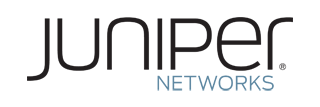
I recently upgraded my laptop from the first unibody MacBook Pro to the new i5 MBP. To import my old laptop, I booted in target disk mode and used Migration Assistant.
Everything worked great with the Migration Assistant, except when I launched iTunes. All the letters in the interface appeared as squares. When getting info on the song the title in the top of the window is correct, but all the data appears as “૱”
This issue was cleared after quitting and relaunching iTunes.
Take advantage of our Core 2 Duo dedicated server special: Intel Core 2 Duo, 10.6 OS X Server Software, 80GB disk, 250GB/mo transfer on a 100Mbps port.
$100/mo, month-to-month.
As always, there is no setup fee.
CloudMac is happy to announce immediate availability for the new Mac mini server: http://www.apple.com/macmini/server/
Apple has a nice online seminar for Active Directory integration available online. More seminars are also available for no charge.
If you are sharing Xsan volumes with OS X Server over SMB / CIFS with Xsan 2.2, you may run into some errors copying files. Files may copy fine from Windows workstations to the Xsan volume. Copying files off the Xsan causes the following error:
Items Not Found:
This is no longer located in X:\. Verify the item's location and try again.
To resolve this, edit the /etc/smb.conf file on the Xsan re-share server and change the following line:
stream support = yes
to this:
stream support = no
More information could be found in Apple KB TS3179
Please note this is not persistent after OS X Server updates.
Apple KB TS1629 has a nice KB page documenting common TCP and UDP ports. This is very helpful for limiting the amount of outside access to your Apple server.
We have our servers set to authenticate against our LDAP infrastructure. This is configured from Server Admin > Services > Open Directory. The role needs to be set to “Connect to another directory.” This allows for authentication with LDAP as well as Active Directory.
If you want to upgrade later to an Open Directory replica, you will need to unbind the server and then select “set up an Open Directory replica.” If the server is still connected to the other directory, you will receive the following error:
“Cannot replicate a directory with augment user records”
Steps to accomplish this are available from the Apple KB article TS3180.
1. From the Apple menu, choose System Preferences.
2. From the View menu, choose Accounts.
3. Click Login Options.
4. Click the Edit button that is next to Network Account Server.
5. Click Open Directory Utility.
6. In Directory Utility, double-click LDAPv3 (you may need to click the lock icon and authenticate first).
7. Select your Open Directory Master from the list and
8. Click Delete.
The default shell for OS X Server is Bash. In this video, I show some options for displaying more shell history and how to setup aliases. To emulate our bash environment in this video, copy/paste the following into ~/.bash_profile
alias ll='ls -alh'
HISTFILESIZE=2000000 HISTSIZE=100000 HISTTIMEFORMAT='%F %T ' HISTIGNORE="&:[ ]*" export HISTTIMEFORMAT HISTSIZE HISTFILESIZE HISTIGNORE (more…)
It is possible to boot the Xserve from alternate boot volumes without using a keyboard or mouse. Press and hold system identifier light button at start to select from the boot target.
The options we use most often are:
Light 1 (far right): Start up from system disk in CD drive (also, eject any disc in the optical drive).
Light 2: Start up from a network server (NetBoot).
When we receive new orders of Xserve’s, we deploy our default image using Deploy Studio
More information is available within the Apple Knowledge Base article TA26930.
Our video below shows more information on how this works in action.